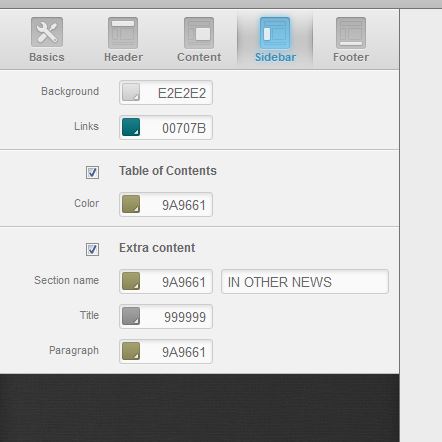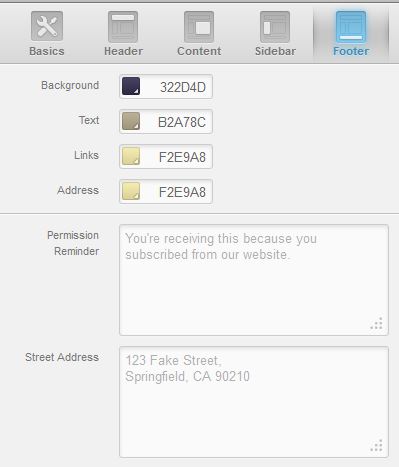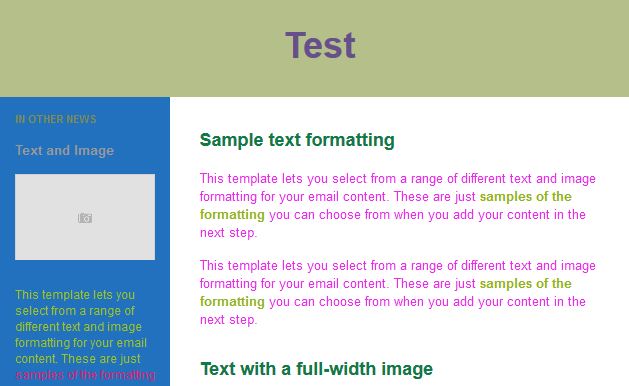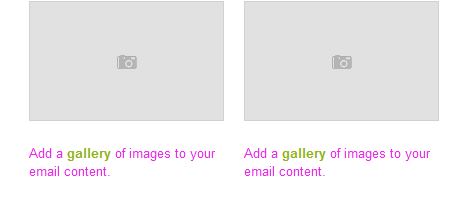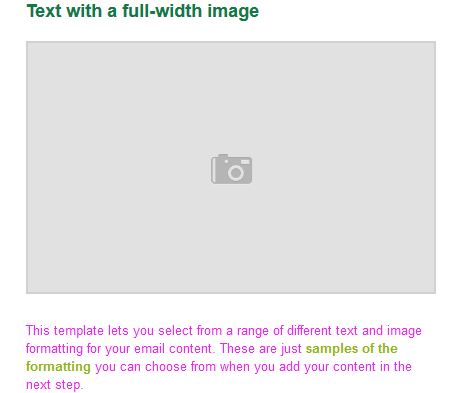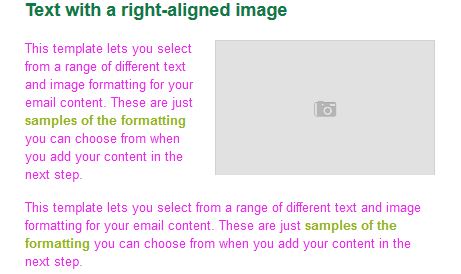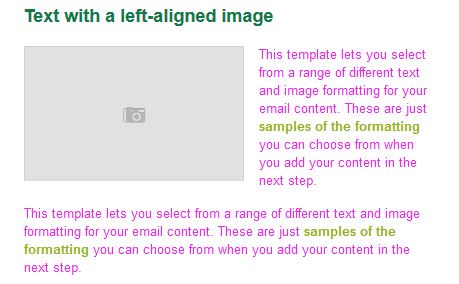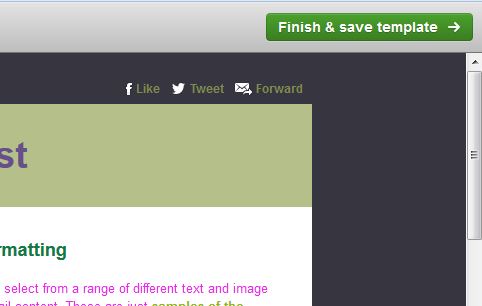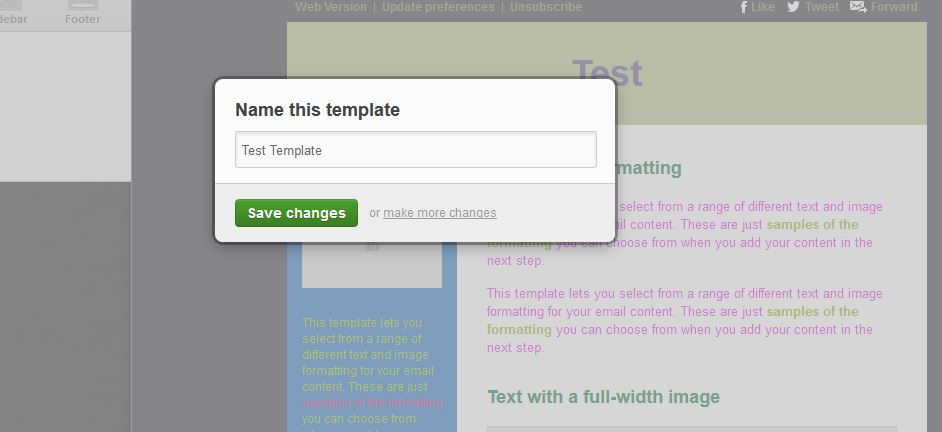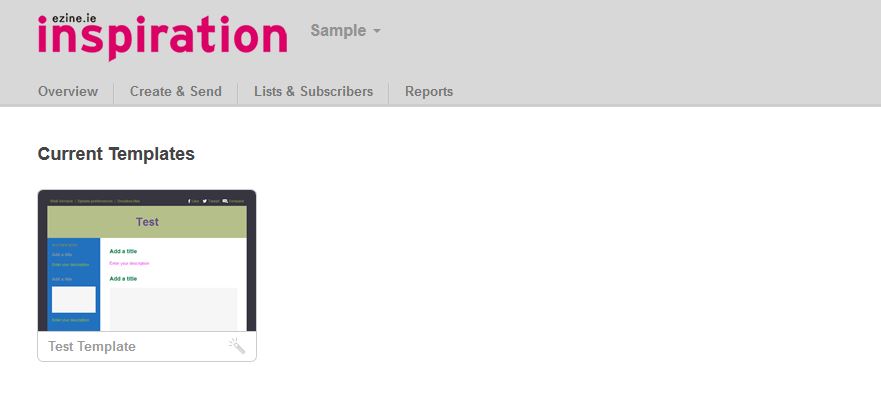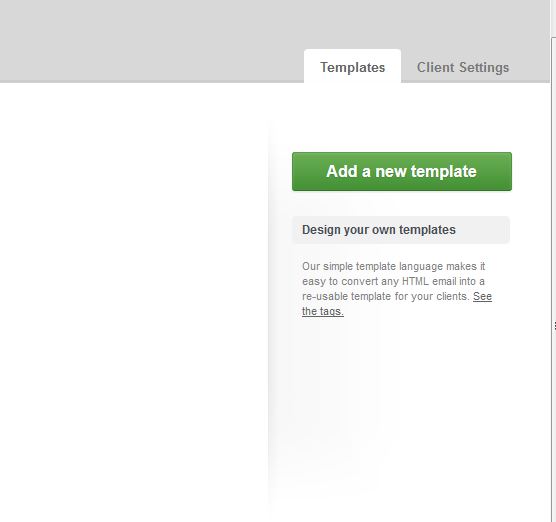This website uses cookies so that we can provide you with the best user experience possible. Cookie information is stored in your browser and performs functions such as recognising you when you return to our website and helping our team to understand which sections of the website you find most interesting and useful.
Privacy Overview
Strictly Necessary Cookies
Show details
Strictly Necessary Cookie should be enabled at all times so that we can save your preferences for cookie settings.
If you disable this cookie, we will not be able to save your preferences. This means that every time you visit this website you will need to enable or disable cookies again.
| Name | Provider | Purpose | Expiration |
|---|---|---|---|
| NID | This cookie is used to a profile based on user's interest and display personalized ads to the users. This is needed for Recaptcha | 6 Months |
3rd Party Cookies
Show details
This website uses Google Analytics to collect anonymous information such as the number of visitors to the site, and the most popular pages.
Keeping this cookie enabled helps us to improve our website.
Please enable Strictly Necessary Cookies first so that we can save your preferences!
| Name | Provider | Purpose | Expiration |
|---|---|---|---|
| _ga | This cookie is installed by Google Analytics. The cookie is used to calculate visitor, session, campaign data and keep track of site usage for the site's analytics report. The cookies store information anonymously and assign a randomly generated number to identify unique visitors. | 2 Years | |
| _gid | This cookie is installed by Google Analytics. The cookie is used to store information of how visitors use a website and helps in creating an analytics report of how the wbsite is doing. The data collected including the number visitors, the source where they have come from, and the pages viisted in an anonymous form. | 1 Day | |
| _gat_UA-26602352-1 | N/A |
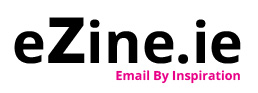
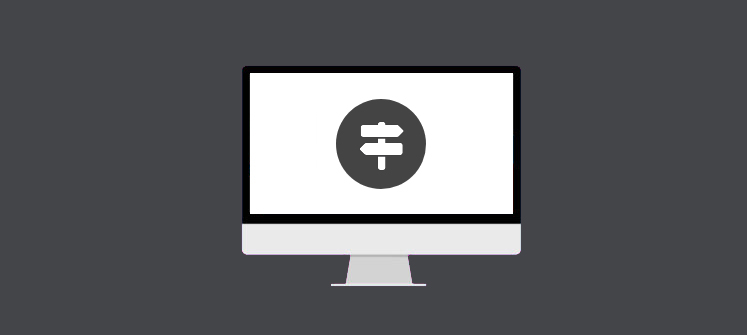
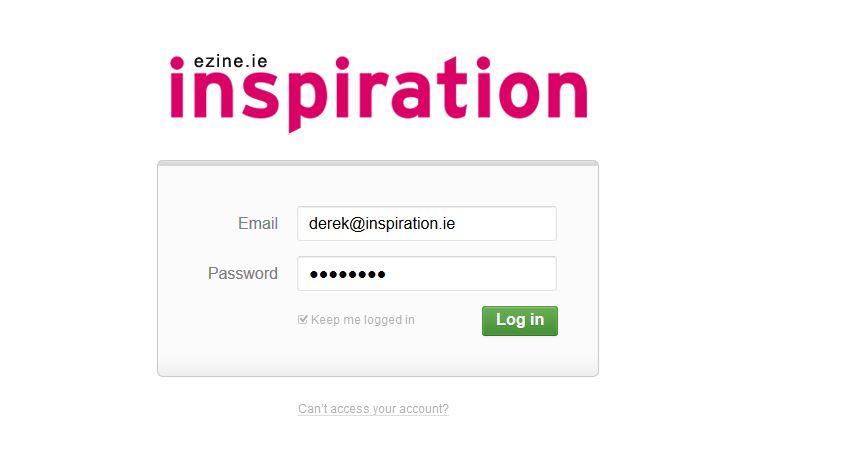
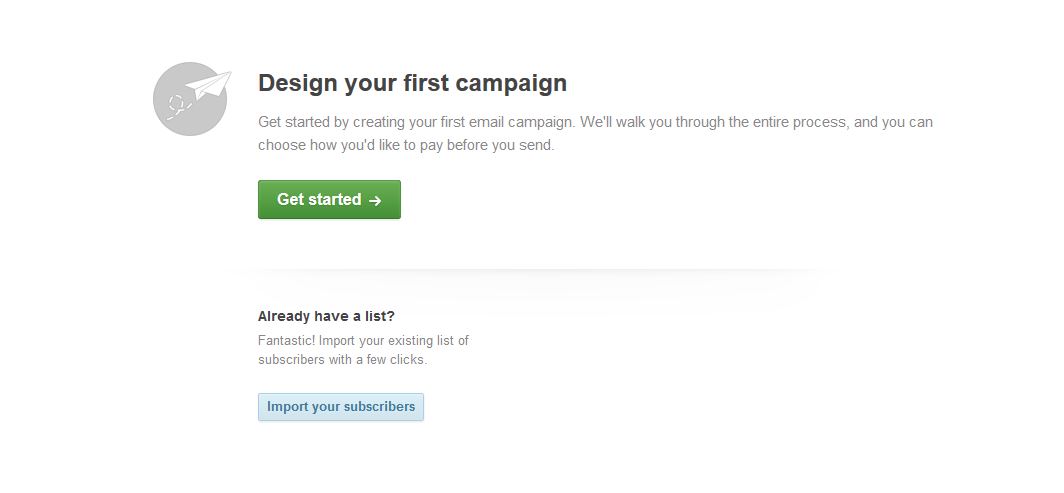
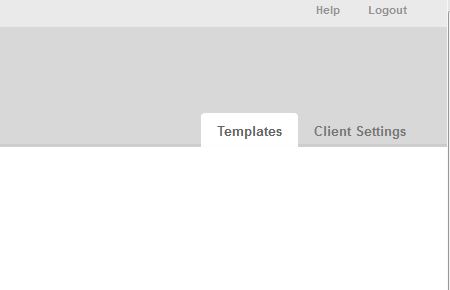
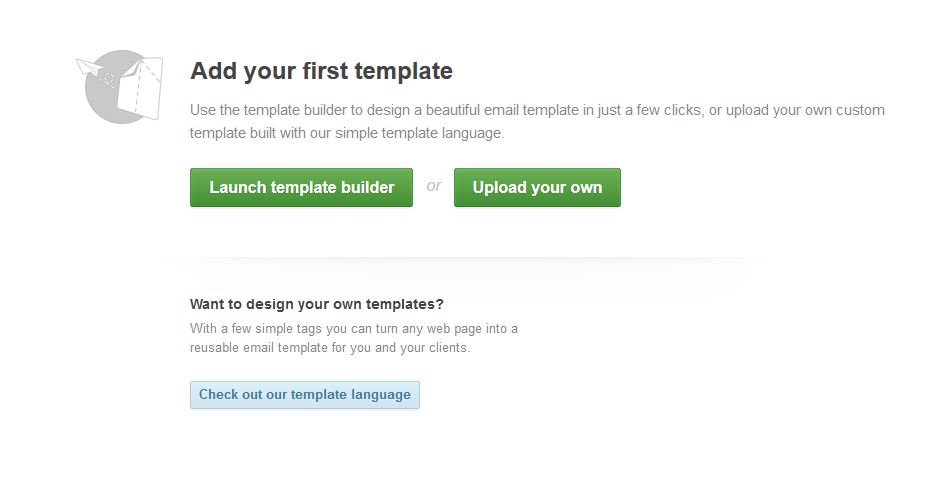
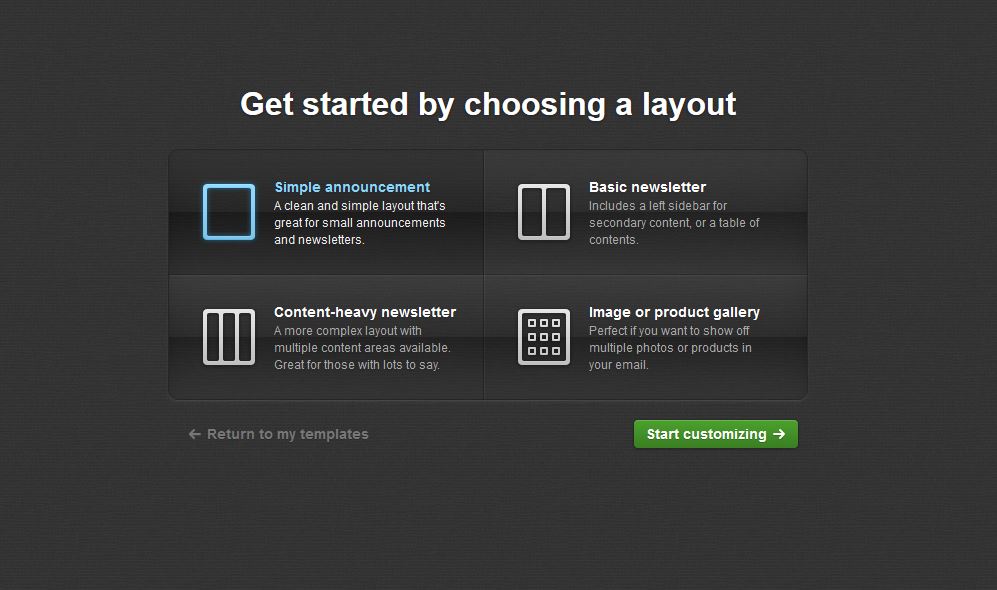
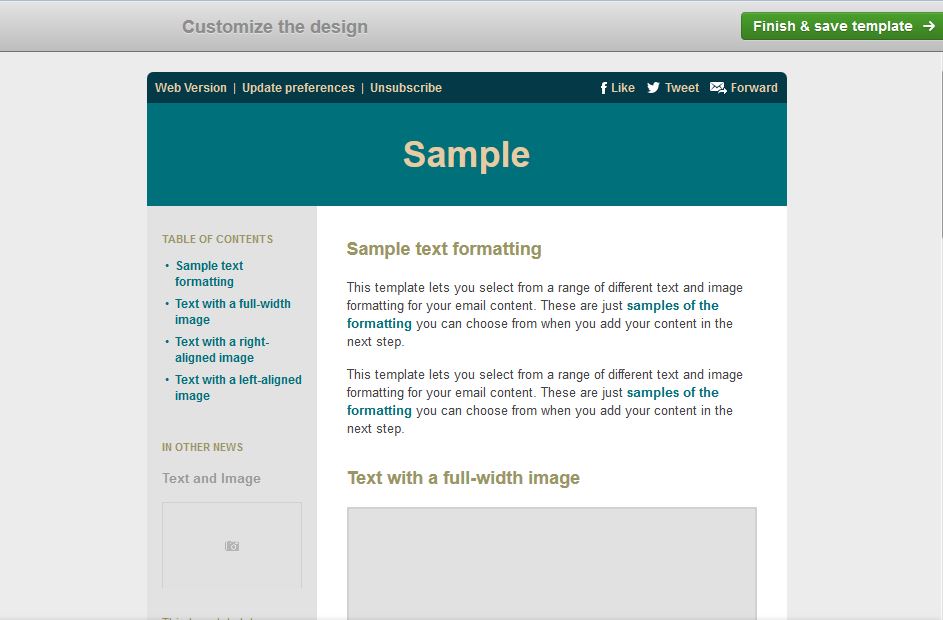
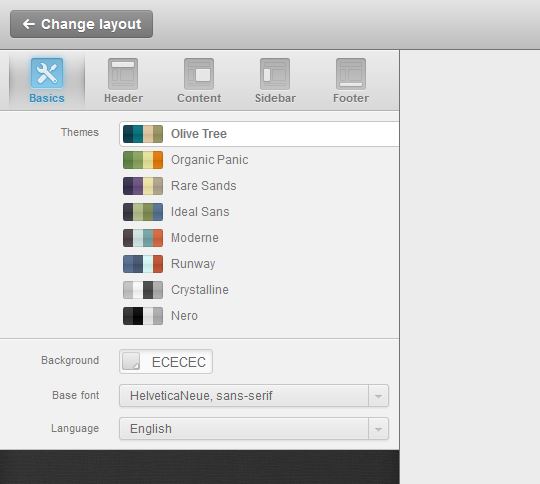
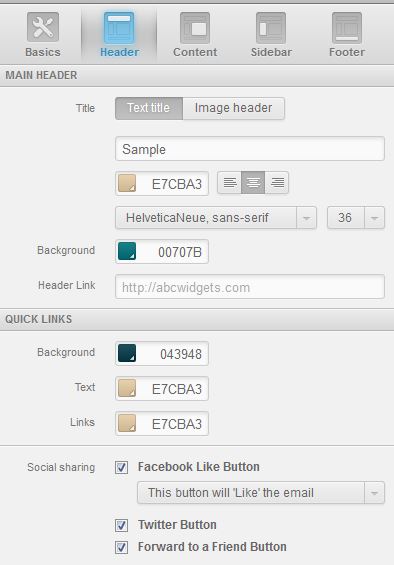
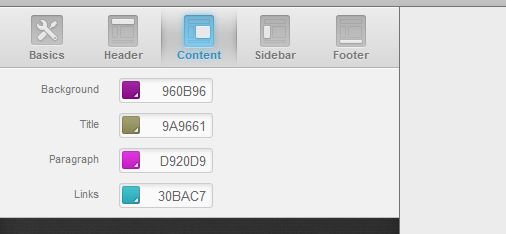
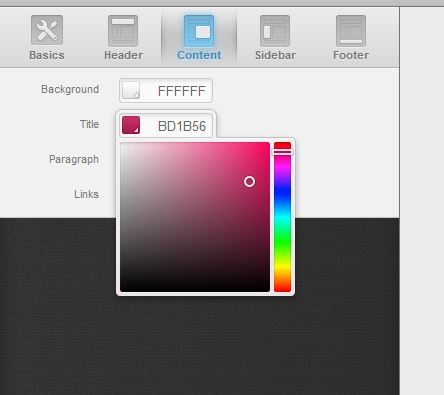 The ‘Content’ tab lets you select the colour that you want individual sections of your email template to be.
The ‘Content’ tab lets you select the colour that you want individual sections of your email template to be.